Launched last week, Fedora 15, dubbed Lovelock, is the latest version of the Fedora Project’s Linux-based operating system (OS).
Fedora is a Red Hat community project, and the Fedora OS is used to trial software features which, if popular, could be added to later versions of Red Hat’s Enterprise Linux (RHEL) desktop and server versions. So Fedora is effectively test-driving cutting-edge features that could prove useful in RHEL distributions.
Users normally get the Fedora OS by downloading a 565MB Live-CD .iso, which can be run off an optical drive after being burnt onto a CD/DVD.
As well as being an ideal recovery system for mobile road warriors if their main OS install has problems, creating a dual-boot system with, for example, Windows would also build in another safety net if things should go awry with their main OS.
Fedora releases roughly follow a six-month cycle. The next release, Fedora 16 – called Verne – after the French author Jules Verne – is slated for release in October this year.
Install
We ran the Live-CD of Fedora 15 on our Intel 2.2GHz Core 2 Duo Labs test laptop and on our Dell Optiplex 980 Labs desktop. The Fedora OS is not installed on any physical hard drive during this process, and runs in system memory only, acting as a demo system for interested users.
However, users do have the option to physically install Fedora to their hard drives [see picture].

We did this on both our Labs test hardware systems, creating a dual-boot system with Microsoft’s Windows 7 Ultimate in both instances.
Windows doesn’t recognise any Linux installation, so users will have to install Windows first and then install Fedora over the top if they want to a dual-boot system.
Fedora supports Microsoft’s NTFS file format, which is handy if you have any NTFS-formatted data shares, NTFS USB flash drives and Micro SD cards that you need to access. Since we were running a dual-boot system, we could also mount the Windows 7 system partition.
Installing Fedora 15 physically to an 80GB local hard drive partition took about 15 minutes, after which we downloaded and installed all the available software updates for Fedora 15: 145 of them totalling about 145MB.
New features
The major change in Fedora 15 is the move to the GNOME 3 graphics user interface (GUI). This initially looks like a minimal desktop, with a sidebar for regularly used programs on the right-hand side of the screen, but clicking on Applications brings up the full roster of applications installed off the LiveCD
Users of the earlier version of Gnome might find Gnome 3 a fairly large change in user interface, especially if they have characterised their workflow around that interface.
We found that it didn’t take much time before we were easily navigating around the interface, but mastering all the foibles of the GNOME 3 GUI could take some time.
For example, users will note they can’t minimise and maximise application windows, but Gnome 3’s GUI allows users to park applications on the desktop and start other applications very easily.
Initially, it also looks as though users can’t restart or shut down the system without first logging out of Fedora, but toggling the ALT key allows users to shutdown straight away.
Mozilla’s Firefox 4.0 browser is installed by default on Fedora for the first time. The Document Foundation’s office productivity suite LibreOffice is not installed by default due to space limitations of the Live-CD, but is easily added through the Add/Remove Software option [see picture].

LibreOffice is a community-driven project, formed from the older OpenOffice project, which Oracle recently donated to the Apache Software Foundation.
Another neat application for enterprises is BoxGrinder, a system for building and deploying virtual appliances (all-in-one systems, such as web servers or databases).
All BoxGrinder requires is an appliance definition file written in YAML (YAML Ain’t Markup Language – a recursive acronym), a data serialisation language.
BoxGrinder will then take the file, build the appliance, and deploy it to the required destination, which could be a cloud provider like Amazon, or to on-premise servers.
One thing users should notice is faster boot-up and shut-down times for Fedora 15 – thanks to the new session manager system.
There is also a new Dynamic Firewall allowing settings to be changed without the need to restart the firewall. This is a great feature if admins need to add rules to cater for virtualised systems. It’s not installed by default, but is planned as default in Verne.
Another feature designed to save enterprises time is a new way of naming network ports called Consistent Network Device Naming.
Since desktop systems normally have only one Ethernet port, they won’t be affected, but servers, which can dual network interface cards (NICs) on the motherboard, or quad NICs on PCI cards should benefit from this feature.
There’s also better OS crash reporting, a rejigged Security-Enhanced Linux (SELinux) troubleshooting package, and a redesigned power management user interface which is able to check how much power specific hardware is using.
Code developers aren’t left out either. There is a plethora of updates to the large amount of programming languages Fedora supports, including GCC, Python, and Ruby-on-Rails.
Applications roster
Because of the Live CD’s space limitations, there are few applications present, besides standard applications such as email (Evolution) and Web browser (Firefox 4.0), when users install Fedora 15.
It’s fairly simple to add to these applications by starting up Fedora’s Add/Remove Software feature, and installing what’s required [see picture].

Setting up Evolution (v3.0.1) as the primary email client was easy, and it took less than a minute to add a Googlemail account into Evolution. Users should easily be able to add in simple mail transfer protocol (SMTP) accounts.
All the Fedora 15 applications we used were stable and we encountered few problems, no application crashes or system crashes.
Driver support
Driver support for hardware used to be a pain for Linux users, since certifying drivers for the vast amount of hardware on laptops and desktops was non-trivial, but this now seems to be a thing of the past. It behaved impeccably in Fedora 15, as it did in our review of Fedora 14 late last year.
There were times with Linux distributions when wired and wireless network connections had to be manually tweaked to work, but both these connections worked first time, and all we had to input was wireless security keys for the different wireless hot spots.
The Windows 7 Ultimate install on our Labs laptop did not provide a driver for the built-in web camera (even through Windows Update), but Fedora installed a working driver enabling us to use the Cheese Webcam Booth.
The Bluetooth connection on our test laptop was easy to pair with a variety of devices – our Bluetooth-enabled Samsung SGH-E250 mobile, for example – and get file transfers working quickly.
Fedora Spins
Although not new to Fedora 15, a useful feature created by the Fedora community are Spins. Spins are tailored versions of Fedora aimed at specific types of users. As we went to press, three of the top ten (rated by number of times downloaded) Spins catered to security specialists, electronic design/simulation specialists and multimedia specialists.
A great way to set up a Spin is to install it on a USB stick, along with a data partition, to create an easily portable OS-on-a-stick. Users can set the BIOS option to boot from the USB and run the Linux Spin that way.
Pros:
Faster startup and shutdown than previous Fedora; cleaner desktop with Gnome 3 GUI.
Cons:
Gnome 3 GUI could be a step too far for Fedora users of earlier Gnome versions.
Conclusions
Fedora 15 makes a great option for mobile road warriors, or firms with users who aren’t afraid of trying something different from standard Windows OSes. It is possible to make a dual-boot system with Windows easily, providing that Windows is installed first.
Drivers for all hardware devices worked without a hitch; wired and Wi-Fi connectivity, Bluetooth, NTFS support for SD cards, USB flash drives, and onboard cameras all worked seamlessly, showing good laptop (and desktop) usability.
Source: Computing.co.uk
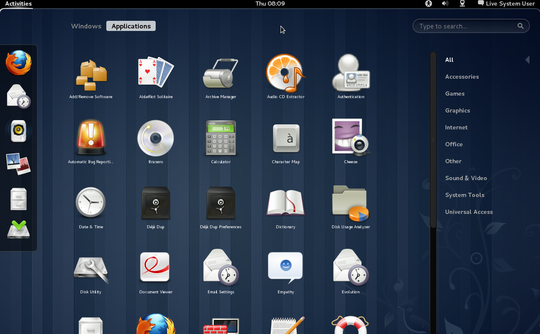








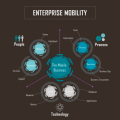



















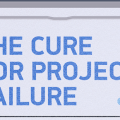
No Comments
Leave a comment Cancel