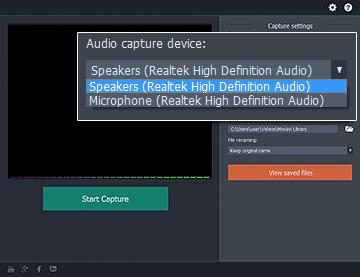Movavi Screen Capture Studio can record any type of streaming audio on the internet including internet radio station, audiobook, podcast and music. With Movavi Screen Capture Studio, you can record a favorite music track that is playing on certain part of a YouTube video. This saves you time from having to download the entire video and finding the right tool to extract the music track.
If you want to record a streaming audio, you can skip the step of adjusting the recording frame. The only setting you must configure is System Audio. There is no complicated step to configure System Audio. You just have to click on it once to change the red X to a green tick, which means System Audio is enabled now. Before clicking the REC button, you must make sure you have already open the page that contain the streaming audio podcast.
It can detect audio source from all brand names of external speakers. Anything playing on the speaker will be recorded when you enable the System Audio setting. If the music is on a certain part of the video, you can click on the exact timing on the video player where the soundtrack starts. It is advised that you wait until the 5 seconds timer is up before clicking on the play button on the streaming podcast video player. Get more details at www.movavi.com/support/how-to/how-to-capture-online-audio.html .
When you finish recording the streaming audio, the first thing you want to do is to preview it in the video editor and see if you need to fix any issue in the audio recording. Small issues in the audio recording can easily be fixed in the video editor. If there is a period of blank recording at the beginning, you can delete it by dragging the triangle marker to the point where the blank recording stops in the save dialog box.
Using the triangle marker to delete the front or end part of the video can save you time from having to go to the video editor to delete it. The scissor tool in the video editor can also split the audio recording into many sections and rearrange them in the timeline in your own way. You can merge the recorded soundtrack with other audio files by importing them into the video editor. Issues on volume too soft or too loud can be fixed by adjusting the volume slider in Tools.
When you are done editing the audio recording, you can export it in an audio format supported by your music player. Movavi Screen Capture Studio is able to compress your audio recording without degrading the original sound quality. If you want to save disk space, you can save your audio recording in MP3. MP3 is several times smaller than WAV file so it is the best compressed audio format to choose.
If you use iTunes to listen to music, you can check the Add to iTunes checkbox under the Save to dialog box. This will automatically save the audio recording to iTunes so that you can conveniently play it on your MP3 player. If you want to upload and share the audio recording, you can select the Upload to checkbox and choose the upload destination.